Once you have opened a serial database you get a window with a list of applications on the left of that window. Clicking on an application in the list will give you more information on the right. Which information is shown exactly depends on if you are working with a Serial Box 2 file or a Codez4Palm file. See the sections for each below. It is possible to filter the application list with the rounded field above the list. Entering text in the field will do a live filter on the list. The filtering is done on any part of the application name. If you filter for "A" it will show you applications that start with "A" but also applications that have an "A" anywhere else in their title. Note that the filtering is case insensitive. Filtering for "A" will also return applications that have an "a" in their name. There is a checkbox below the filter field which enables you to show only applications that were updated since the last issue (Serial Box 2 only). This is in combination with the text filter. There are also 2 pop-up menus (only for Serial Box 2). These menus allow you to select a category and subcategory. Only applications that match the chosen category will show. This works in combination with the filter field and the updated-only checkbox.
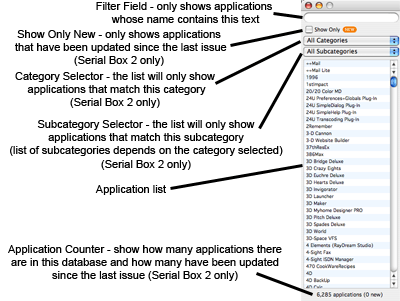
Once you have opened a serial database you get a window with a list of applications on the left of that window. Clicking on an application in the list will give you more information on the right. Which information is shown exactly depends on if you are working with a Serial Box 2 file or a Codez4Palm file. See the sections for each below. It is possible to filter the application list with the rounded field above the list. Entering text in the field will do a live filter on the list. The filtering is done on any part of the application name. If you filter for "A" it will show you applications that start with "A" but also applications that have an "A" anywhere else in their title. Note that the filtering is case insensitive. Filtering for "A" will also return applications that have an "a" in their name. There is a checkbox below the filter field which enables you to show only applications that were updated since the last issue (Serial Box 2 only). This is in combination with the text filter. There are also 2 pop-up menus (only for Serial Box 2). These menus allow you to select a category and subcategory. Only applications that match the chosen category will show. This works in combination with the filter field and the updated-only checkbox.
Serial Box 2
When you have selected an application from the application list in a Serial Box 2 file you will see the information about this application on the right side of the window.
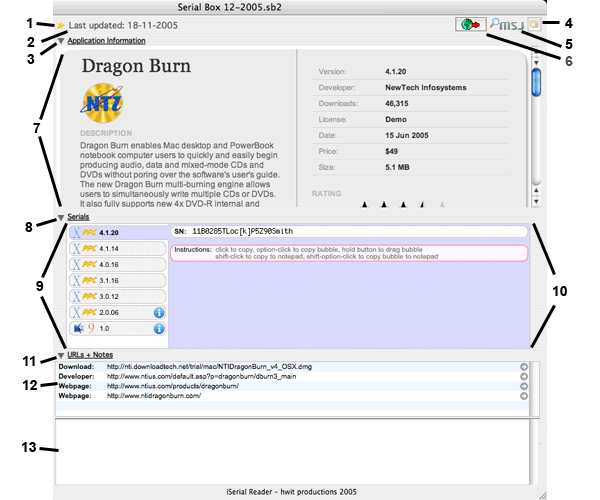
1. | If the application has been updated since the last issue there will be a gold star in front of the date. |
2. | The date the application was last updated. |
3. | This is the label for the application info section. You can use the disclosure triangle to collapse this section. |
5. | Clicking on the MSJ logo will open a browser window with a search query for the application you have selected. If a serial is not present in the Serial Box file it might be available in the MacSerialJunkie.com forums. This requires a valid MSJ account with the required minimum post count. Enabling automatic login for MSJ is recommended. |
7. | Application information, including: description, developer, price, latest version, rating and more. |
8. | This is the label for the serials section. You can use the disclosure triangle to collapse this section. |
9. | This is a series of version tabs for which there are serial numbers available. In front of the version number is an icon. This icon specifies for which operating system this serial will work. If you choose a version in this list the serial numbers will show to the right (number 18). The list of operating system icons:
 | MacOS X PowerPC Only |
 | MacOS X Intel Only |
 | MacOS X Universal Binary |
 | Pre-MacOS X (MacOS 9 and older) |
 | Carbon - MacOS X and MacOS 9 with CarbonLib |
 | Windows |
 | PalmOS |
Behind some of the version numbers there is a  . This means the version has one or more info bubbles available. Info bubbles were previously called "cracks". . This means the version has one or more info bubbles available. Info bubbles were previously called "cracks".
|
10. | Here all serial numbers are shown in bubbles. At the bottom there is an instructions bubble to copy the information. |
11. | This is the label for the URL section. You can use the disclosure triangle to collapse this section. |
12. | This is a list of URL's that will link to a website or a download related to the application. Clicking on the link itself will copy it to the clipboard. Clicking on the  to the right will open the link in a browser window. More links can be downloaded but this requires connecting to the internet. to the right will open the link in a browser window. More links can be downloaded but this requires connecting to the internet. |
13. | This field contains general notes, warnings or comments about the application. |
|
Codez4Palm
When you have selected an application from the application list in a Codez4Palm file you will see the information about this application on the right side of the window.
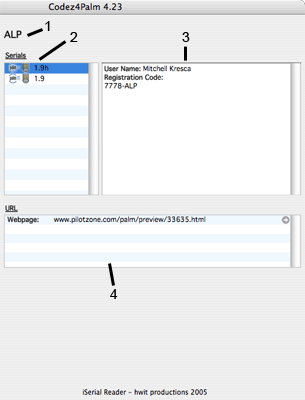
2. | A list of versions for which there are serial numbers available. If there are multiple versions in the database for the same application they are bundled. Click on a version to view the serial for that version. |
3. | Here the registration code (serial number) is shown. |
4. | The link to the application on the web. Clicking on the link will copy it to the clipboard. Clicking on the  next to it will open the link in a browser window. next to it will open the link in a browser window. |
|
|